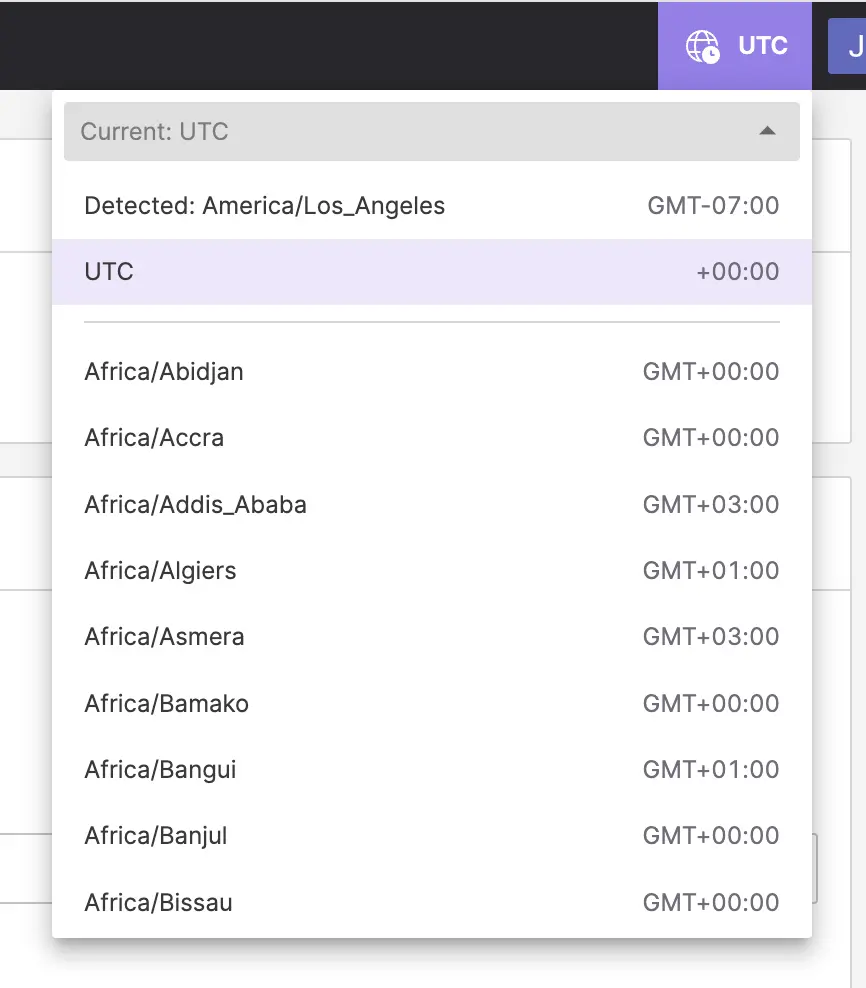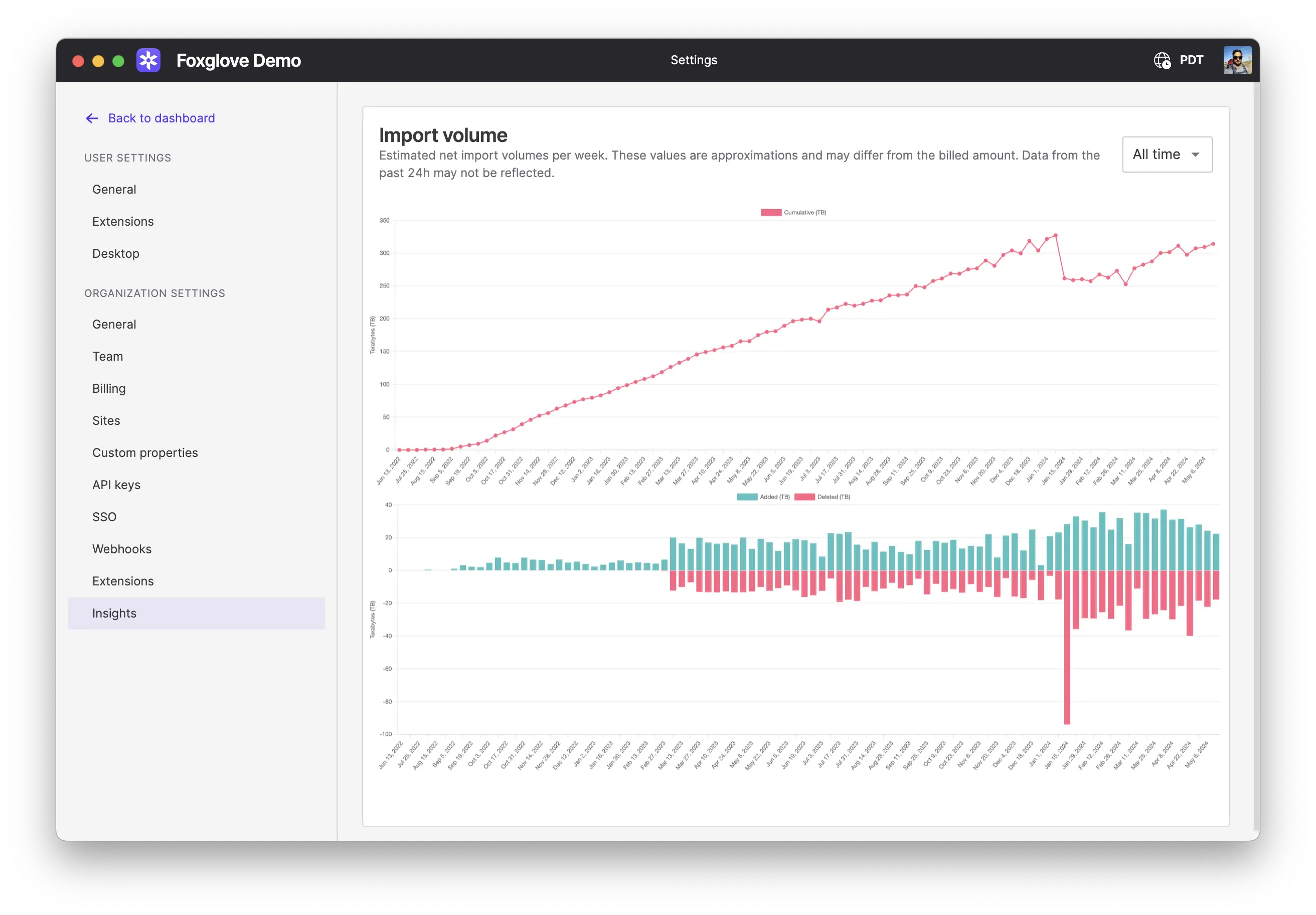Settings
User settings
Use the Settings page page to configure your preferred time zone, timestamp format, and more.
General
| field | description |
|---|---|
| Color scheme | Choose between light or dark mode, or follow your OS settings |
| Timestamp format | Formatting used to display timestamps (12-hour, 24-hour, RFC 3339, or seconds) |
| Language | App language |
| Open links in (Web app only) | Choose whether shareable links are opened in the web app or desktop app |
| Advanced | Enable features for debugging Foxglove |
Time zone
Visit the Dashboard and use the dropdown menu in the top bar to change the time zone used for displaying timestamps.
Extensions
Visit the Extensions settings page to select the Foxglove extensions you want to install locally.
Administrators can also publish extensions to all users of their organization.
Desktop app
In the desktop app, visit Settings > Desktop to configure the following settings:
| field | description |
|---|---|
| Automatically install updates | Whether the app should automatically check for and install updates (macOS and Windows only) |
| ROS_PACKAGE_PATH | Paths to search for ROS packages (local file paths or package:// URLs); separate paths with standard OS path separator (e.g. ':' on Unix). Example: /path/to/workspace/src:/opt/ros/noetic/shareNote: The ROS_PACKAGE_PATH environment variable will also be used. |
Organization settings
Admins can use the Organization settings to modify the subscription plan, invite and manage organization members, and configure organization-wide settings like sites and custom device properties.
General
On the General settings page, admins can:
- Organization name – Edit the organization name
- Subscription – View and modify plan details
- Approved domains – New users signing in with email addresses from these domains are automatically added to the organization
- Usage – Shows data storage usage
- Danger zone – Delete the organization
Members
On the Members settings page, admins can:
- View a list of all organization members (name, email address, last seen, role)
- Invite or remove organization members
- Modify organization members' roles ("admin", "user")
All organization members of Free plan organizations have the admin role.
Projects
On the Projects settings page, admins can:
- Create new Projects
- Manage Project access
- Rename and delete Projects
Sites
On the Sites settings page, admins can:
- Look up the status, name, and ID of their Foxglove- and self-hosted Primary Sites
- Look up the status, name, and ID of their on-premises Edge Sites
- Add Foxglove-hosted Primary Sites
- Add Edge Sites
Devices
On the Devices settings page, admins can set predefined metadata fields (i.e. properties) for the whole organization to associate with their devices.
API keys
On the API keys settings page, admins can:
- Generate API keys for accessing the Foxglove API
- Enable, disable, or permanently delete generated API keys
- Configure the API key's capabilities per data resource (e.g. read-only for devices, read and write for recordings, etc.)
SSO
On the SSO settings page, admins can configure Okta SSO OIDC settings like the Okta domain, client ID, and more.
Foxglove currently supports both Microsoft and Okta SSO.
Webhooks
On the Webhooks settings page, admins can manage Webhooks to subscribe to notifications about events that occur within Foxglove.
Extensions
On the Extensions settings page, admins can install Foxglove extensions across the organization to better support the team's unique workflows. Enabled extensions are automatically installed for all signed-in organization members.
Use the foxglove CLI to write and publish Foxglove extensions.
Insights
On the Insights settings page, admins can understand how their team members are leveraging the platform.
Import volume
Track the net and cumulative volume of data your Foxglove organization has imported week-over-week:
Understand your team's data storage bill, whether you are nearing your plan's data limit, and the time periods during which the team imported the most data.