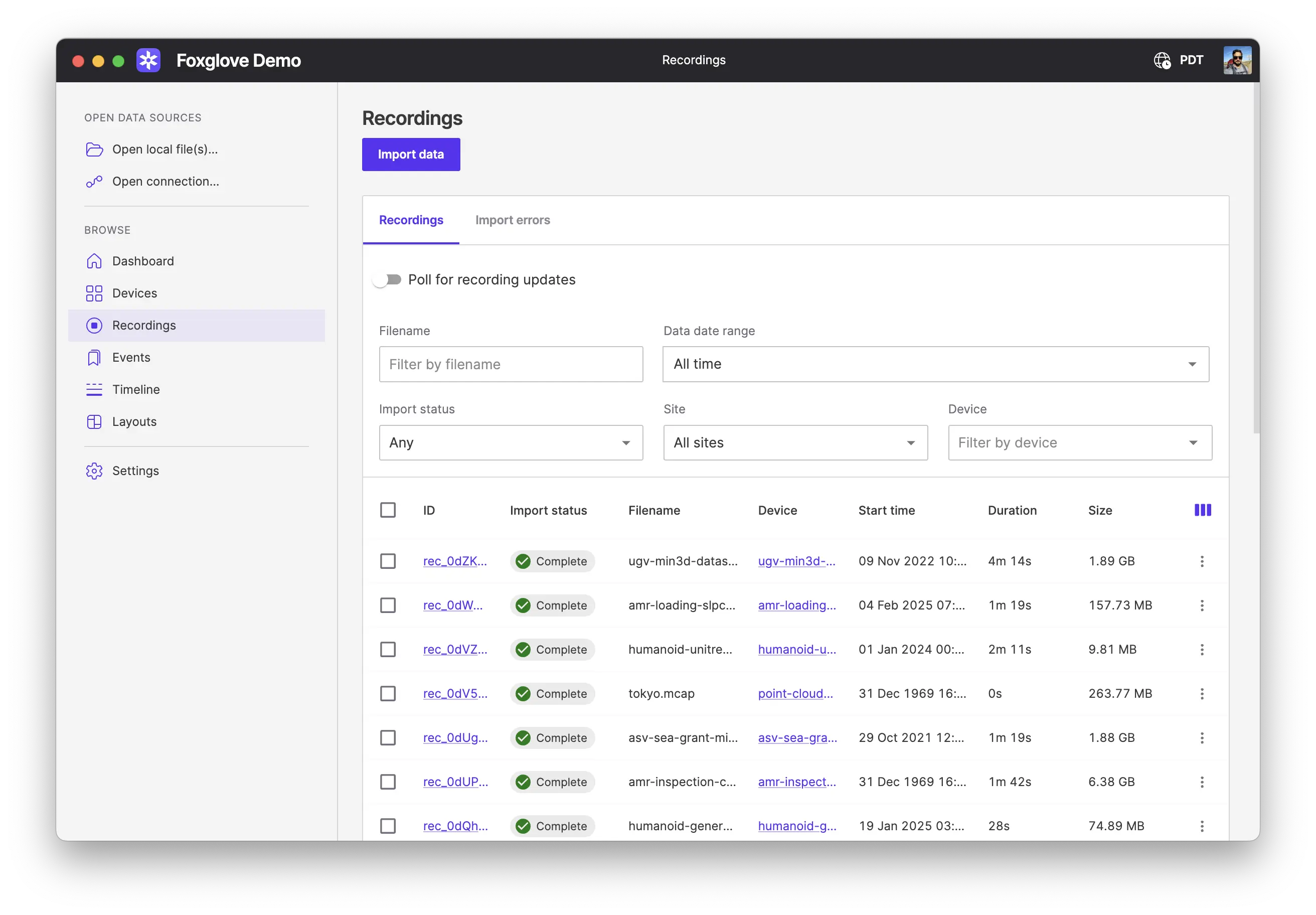Recordings
Recordings represent every data file recorded by your organization's devices.
Import, delete, and search recordings from the Recordings page:
Hover over each recording to visualize it using Foxglove panels. Open the recording's "Actions" menu to delete it or to download it as an .mcap or .bag file:
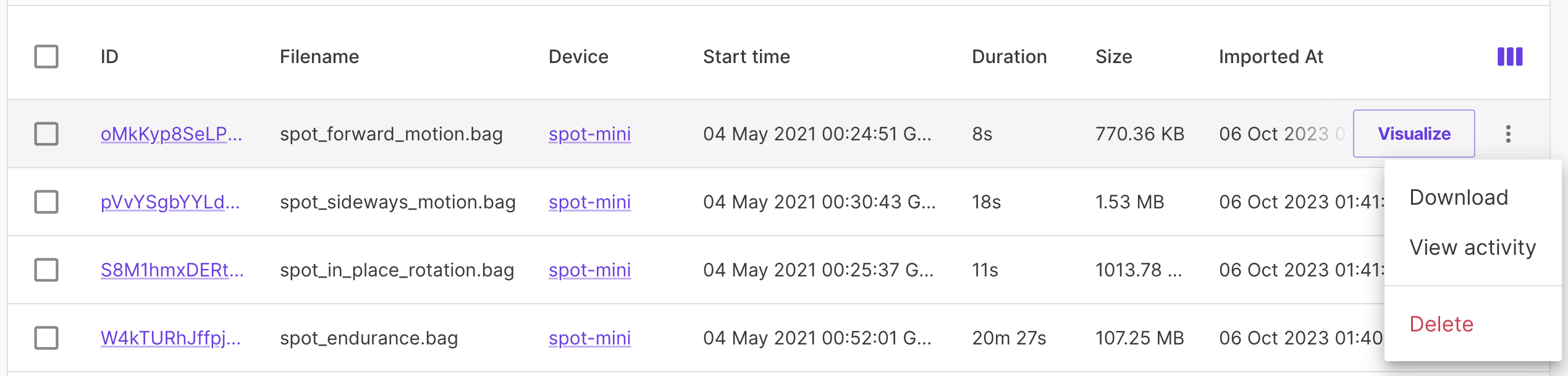
Select specific time ranges of data to download from the Timeline page.
Actions
| Definition | CLI command | |
|---|---|---|
| Import | Import a data recording for a device in your organization | foxglove data import ~/data/bags/gps.bag --device-id dev_drpLqjBZYUzus3gv |
| Delete | Delete a data recording imported into your organization | N/A |
| Attach contextual data | Import MCAP files with metadata records | N/A |
| Attach auxiliary data | Import MCAP files with attachments | N/A |
| Download | Download a data recording as an MCAP or ROS 1 .bag file | foxglove data export --device-id dev_flm75pLkfzUBX2DH --start 2001-01-01T00:00:00Z --end 2022-01-01T00:00:00Z --output-format mcap0 --topics /gps/fix,/gps/fix_velocity > output.mcap |
Search
Search recordings by device, time range, and other properties on the Recordings page.
Use the syntax below to filter by metadata keys and values that were in the MCAP metadata records.
| Specific key | Any key | |
|---|---|---|
| Specific value | weather:rain | *:rain |
| Any value | weather:* | |
| Multiple values (all required) | weather:rain weather:fog | |
| Multiple values (1+ required) | weather:rain,fog,"mostly sunny" |
A single word (e.g. error) will look for matching metadata keys OR values.
Non-alphanumeric characters can be used inside quotes (e.g. "/weather/rain":* or "@my.custom.key":"10%").
Note: Recordings with total MCAP metadata size of > 1MiB do not show up in this search.